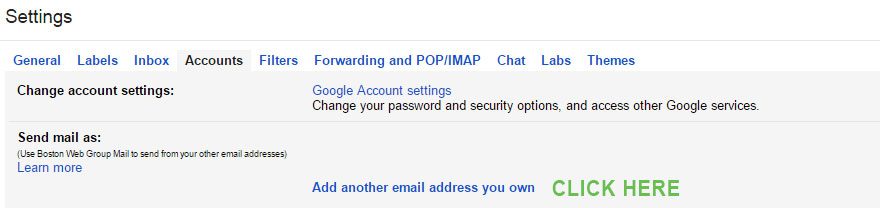Gmail lets you send messages with another of your email addresses listed as the sender instead of your Gmail address. This feature helps you manage multiple accounts from the Gmail interface; it works only if you already own the email account linked to the alternate address. To send mail from a different Gmail username, you’ll first need to sign up for that address. Select an option below for instructions on how to add your other addresses to your Gmail account.
To use one of your alternate sender addresses, click the From link when you compose a new message. If you’re replying to or forwarding a message, click the field where your recipients are listed, then click From. After clicking From, you’ll see a drop-down menu next to your address, where you can select the email address you’d like to send from.
If you ever need to edit the name, configuration or reply-to address, go back to your settings. Click edit next to the address on your Accounts tab. To delete an address, just click delete.
STEP 1
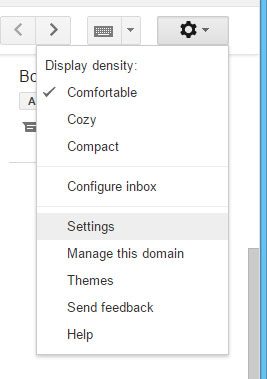
STEP 2
STEP 3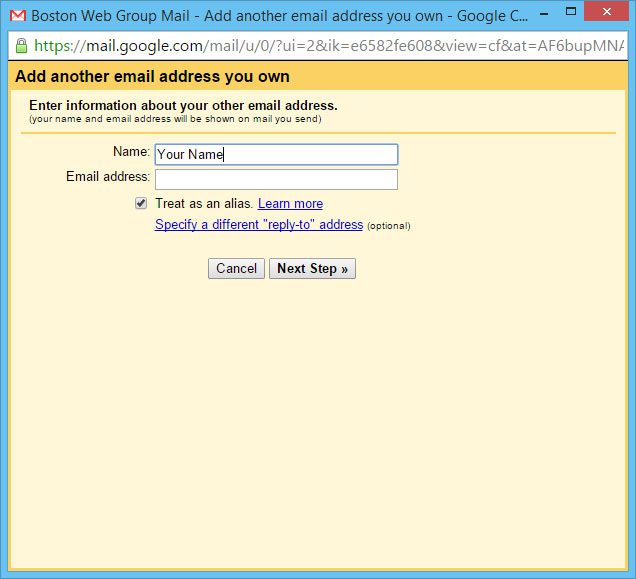
Note for IMAP/POP users: If you access Gmail through a POP or IMAP email client (e.g. Outlook) and would like to send messages with a custom “from” address, you have two options. We recommend that you configure your email client with two outgoing SMTP servers, one for Gmail and one for your other address. Or, you can use Gmail’s outbound servers with a different “from” address. If you’ve already configured the alternate address, your message will be sent from:otheraddress@domain.com, sender:username@gmail.com, regardless of which custom from configuration you chose.