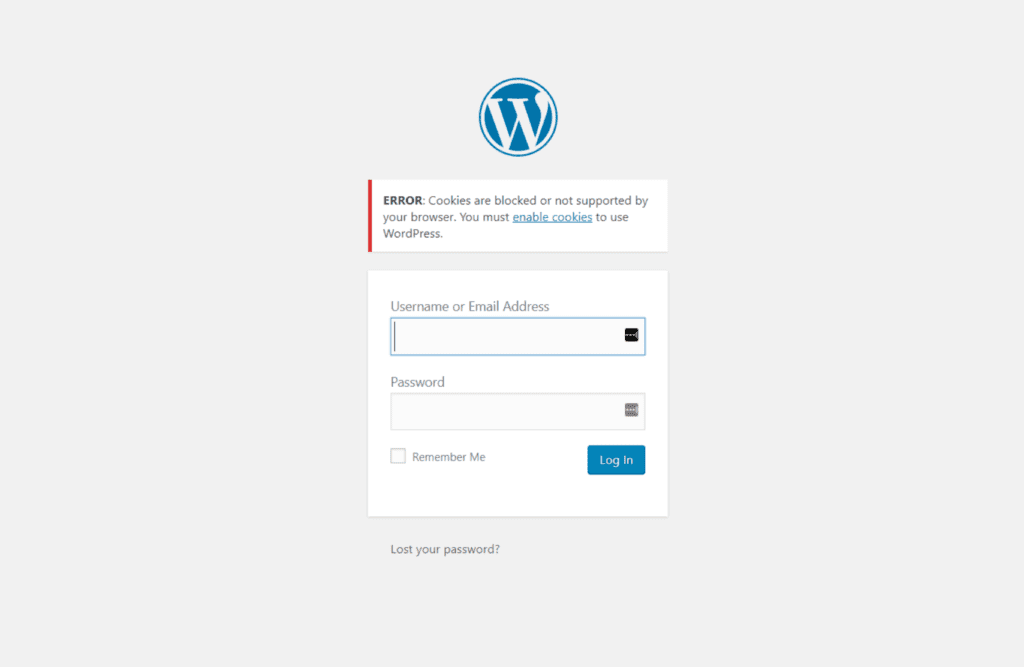Have you worked on a WordPress site for more than 5 minutes? Then you’ve probably run into this “cookies are blocked” WordPress error message. This one really bugs me, so let’s take a quick look at some ways to resolve this.
First: Quick FixES
Here’s the really quick fix that might work for you and save you a little time: Do a Hard Refresh on the browser using CTRL + R (windows) or APPLE+R (mac).
Here’s another really quick fix that might work: simply put a “/” trailing backslash on the /wp-admin/ URL and, press enter. You just tricked your browser into downloading what it thinks is a new site, bypassing cookies, and you’ll be dropped right into your WordPress Admin!
Still SEE the dreaded “cookies” error?
If that doesn’t work, which it might not, read on.
Like anything, errors are often part of the development process. You may also see the error message, “Cookies are blocked or not supported by your browser. You must enable cookies to use WordPress.” This error can sometimes pop up when you log in to your WordPress website. You’re probably thinking – wait I was JUST logged into the site, so what happened?
This article explains a few options to solve the WordPress “enable cookies” error.
Despite what the error message indicates, this message does not necessarily mean it appears because of blocked cookies. You’ll often get that error due to the involvement of a security or cache plugin on your site or a change of your server/IP address after migrating your website to another host.
There are only a few possible reasons why your WordPress website throws a cookie error when you try to log in to your site. Below you find the two most popular reasons. Gladly, we can fix them quickly.
WordPress Login Error Caused by Security or Cache Plugin
Sometimes a Security or WordPress cache plugins can interfere with your WordPress site’s cookie and login handling and prevent the WordPress user login cookie from being generated correctly. As a result, this can lead to the error “Cookies are blocked or not supported by your browser. You must enable cookies to use WordPress.”
One way to solve this, is to temporarily deactivate the security & cache plugin by renaming the plugin’s folder. To do so, login to your website via FTP or a file manager plugin, and then rename the specific folder /wp-content/plugins/plugin-name to something else.
Then try to log in again to the WordPress dashboard. If this fixed your issue, reinstall the cache and security plugin again, and let the developer of these plugins know about your experienced cookie issue so that they can fix it.
“WordPress Not Supported Cookies Error” after Changing the Server or Hosting Service
If you migrate your WordPress website to another server while the domain remains and does not change, it can create a conflict between the cookies stored in your browser and the new hosting server. So, delete all existing browser cookies and try to log in to the WordPress dashboard.
Fixing “WordPress Enable Cookies Error” by Editing the File wp-config.php
To eradicate this error, you need to paste a single line of code at this spot. You can access the wp-config.php file via Filezilla in the root folder of your website. Paste the code below at the bottom before it says
/* That’s all, stop editing!…*/.
define('COOKIE_DOMAIN', $_SERVER['HTTP_HOST'] );
Refresh the browser and be happy to be able to log in again to your website.
Fix the error “Cookies are Blocked or Not Supported” by Editing the file functions.php
This is a bit more advanced, so if you need help – just open a support ticket. Remeber, if you’re on one of our Managed WordPress Hosting Plans, you’re probably entitled to an hour of free service each month! We can do this in a few minutes, and save you hours of toiling.
Carrying on – if none of the above solutions worked, try the solution below.
There are 3 separate steps:
Step 1: Open and Edit the File functions.php
You can access and open this file either using the cPanel file manager or via an FTP tool like Filezilla. After login, go into the theme folder of your website, where the file functions.php is located. That is usually wp-content/themes/theme-name/functions.php
Step 2: Add Code to the File functions.php
Copy the below code and paste it at the bottom of the file functions.php.
if ( SITECOOKIEPATH != COOKIEPATH ) {
setcookie(TEST_COOKIE, 'WP Cookie check', 0, SITECOOKIEPATH, COOKIE_DOMAIN);
}
Step 3: Save the File
After saving and uploading the modified functions.php to your website, you should not see any longer the error “Cookies are blocked or not supported by your browser. You must enable cookies to use WordPress.” Congratulations! Don’t forget to “refresh” the page.